posts 뷰 변경
posts 뷰 변경
index 액션의 뷰 파일 중 해당 부분을 아래와 같이 변경하고, 인스턴스 변수(@posts)를 사용하는 부분만 집중해서 보자.
<% @posts.each do |post| %>
<tr>
<td><%= post.title %></td>
<td>
<%= link_to 'Show', [post.bulletin, post], class:'btn btn-default' %>
<%= link_to 'Edit', edit_bulletin_post_path(post.bulletin, post), class:'btn btn-default' %>
<%= link_to 'Destroy', [post.bulletin, post], method: :delete, data: { confirm: 'Are you sure?' }, class:'btn btn-default' %>
</td>
</tr>
<% end %>
@posts 인스턴스 변수는 배열을 가진다. 루비의 배열 메소드인 each는 리시버(.each 앞에 있는 객체)의 각 요소를 하나씩 반복해서 do 블록 변수(여기서는 post)로 넘겨 준다. 따라서 <%= post.title %>는 post 객체의 title 속성값이 삽입된다.
기타 posts 뷰 파일의 변경 사항
-
app/views/posts/_form.html.erb에서 아래와 같이 수정한다.-<%= simple_form_for(@post) do |f| %> +<%= simple_form_for([@bulletin, @post]) do |f| %> -
app/views/posts/edit.html.erb-<%= link_to 'Show', @post, class: 'btn btn-default' %> -<%= link_to 'Back', posts_path, class: 'btn btn-default' %> +<%= link_to 'Show', [@post.bulletin, @post], class: 'btn btn-default' %> +<%= link_to 'Back', bulletin_posts_path, class: 'btn btn-default' %> -
app/views/posts/index.html.erb-<%= link_to 'New Post', post_path, class: 'btn btn-default' %> +<%= link_to 'New Post', new_bulletin_post_path, class: 'btn btn-default' %> -
app/views/posts/new.html.erb-<%= link_to 'Back', posts_path, class: 'btn btn-default' %> +<%= link_to 'Back', bulletin_posts_path, class: 'btn btn-default' %> -
app/views/posts/show.html.erb-<%= link_to 'Edit', edit_post_path(@post), class: 'btn btn-default' %> -<%= link_to 'Back', posts_path, class: 'btn btn-default' %> +<%= link_to 'Edit', edit_bulletin_post_path(@post.bulletin, @post), class: 'btn btn-default' %> +<%= link_to 'Back', bulletin_posts_path, class: 'btn btn-default' %>
welcome#index 뷰 파일 변경
welcome 컨틀로러의 index 액션 뷰 파일(app/views/welcome/index.html.erb')을 열고 posts_path를 bulletin_posts_path(1)로 변경한다. 이것은 공지사항 게시판으로 이동하기 위한 것이다.
<%= link_to "글작성", bulletin_posts_path(1), class:'btn btn-default' %>
브랜드 로고 링크 업데이트
애플리케이션 레이아웃 파일을 열고 21번째 코드라인에서,
<a class="navbar-brand" href="#">Rails<i>Cafe</i></a>
href 속성값을 root 경로로 지정한다. 이 때는 link_to 헬퍼 메소드를 이용하여 지정해 보도록 한다.
<%= link_to raw("Rails<i>Cafe</i>"), root_path, class:'navbar-brand' %>
위에서 사용한 raw() 헬퍼메소드는 문자열 내의 특수문자(여기서는 html 태그)를 이스케이핑하지 않은 채로 출력해 준다. 레일스에서는 디폴트 상태에서 모든 문자열을 이스케이핑하는데, 여기서는 문자열내의 <i></i> html 태그가 동작하도록 할 필요가 있기 때문에 raw() 메소들 사용하였다. 그러나, 이 메소드는 악의적 해커들의 공격여지를 줄 수 있기 때문에, 사용자의 입력 데이터에 바로 적용해서는 안된다는 것을 기억해 두자.
navbar 메뉴변경
app/views/layouts/application.html.erb 파일에서 아래와 같이 <ul class='nav navbar-nav'> 부분을 아래와 같이 변경한다.
<ul class="nav navbar-nav">
<li class="<%= params[:bulletin_id] == '1' ? 'active' : '' %>"><%= link_to '공지사항', bulletin_posts_path('1') %></li>
<li class="<%= params[:bulletin_id] == '2' ? 'active' : '' %>"><%= link_to '새소식', bulletin_posts_path('2') %></li>
<li class="<%= params[:bulletin_id] == '3' ? 'active' : '' %>"><%= link_to '가입인사', bulletin_posts_path('3') %></li>
</ul>
그리고, http://localhost:3000/bulletins 로 접속한 후 New Bulletin 버튼을 클릭하여 “새소식”과 “가입인사” 게시판을 추가한다.
| bulletin_id | 값 |
|---|---|
| 1 | 공지사항 |
| 2 | 새소식 |
| 3 | 가입인사 |
우리가 의도한 바는 상단 메뉴 항목를 클릭하면 해당 게시판으로 이동하고 해당 항목이 주황색의 글씨로 표시되도록 하는 것이다.
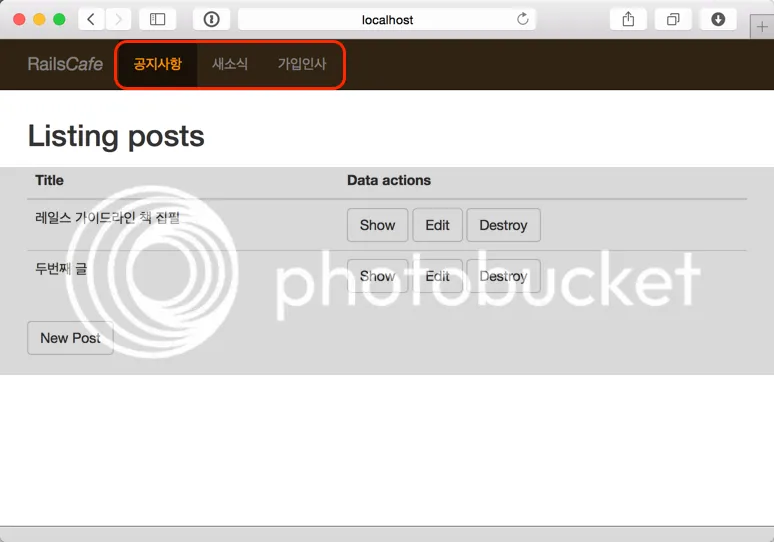
Git소스 https://github.com/rorlakr/rcafe/tree/chapter_05_09