갤러리형 레이아웃 작성하기
갤러리형 레이아웃 작성하기
이전에 언급한 바와 같이 게시판의 종류를 세가지로 분류한 바 있다. 일반형, 블로그형, 갤러리형 세가지 중에 일반형과 블로그형은 이미 전용 레이아웃을 구현하였고, 이제 남은 건 갤러리형 레이아웃을 만드는 것이다.
갤러리형 게시판은 이미지를 업로드할 수 있으면 업로드된 이미지들은 쎔네일 형태로 보이도록 하고자 한다.
이미지를 업로드를 구현하기 위해서는 두가지 젬을 사용할 수 있다. 하나는 paperclip이고 다른 하나는 carrierwave라는 젬이다.
이 두 젬은 모두 시스템에 ImageMagick이라는 툴이 설치되어 있어야 한다. 시스템에서 아래와 같은 명령으로 설치 여부를 알 수 있다. ghostscript도 함께 설치하면 PDF 파일 업로드시 첫페이지 이미지를 썸네일로 만들 수 있다.
$ convert
Version: ImageMagick 6.8.7-7 Q16 x86_64 2013-11-27 http://www.imagemagick.org
Copyright: Copyright (C) 1999-2014 ImageMagick Studio LLC
Features: DPC Modules
Delegates: bzlib freetype jng jpeg ltdl png xml zlib
~중략~
만약 설치되어 있지 않으면 ImageMagick 설치하기를 참고하여 설치하면 된다.
Carrierwave 젬 설치하기
여기서는 carrierwave 젬을 사용하기로 한다.
Gemfile에 아래와 같이 젬을 추가한다.
gem 'carrierwave'
젬을 설치한다.
$ bundle install
한글 파일명의 인코딩 문제
carreirwave 젬을 사용할 때에는 한글파일명을 가진 파일을 업로드할 때 문제가 있다. 즉, 한글 파일명을 가진 파일이 업로드되면 sanitization 과정에서 한글이 모두 “_” 문자로 대체되어 파일명을 알수 없게 된다.
github에 해결책이 기술되어 있어 소개한다.
config/initializers/carrierwave.rb 파일을 생성한 후 아래의 코드를 추가해 주기만 하면 한글파일명이 깨지지 않고 그대로 업로드되는 것을 확인할 수 있다.
# Allow non-ascii letters in uploaded filenames
CarrierWave::SanitizedFile.sanitize_regexp = /[^[:word:]\.\-\+]/
그러나 이렇게 하면 한글파일명 중에 스페이스가 포함되면 이 또한 "_" 문자로 보이게 되는데, 이것 마저도 스페이스 그대로 보이게 하려면 "\s"를 추가해 주면 된다.
# Allow non-ascii letters in uploaded filenames
CarrierWave::SanitizedFile.sanitize_regexp = /[^[:word:]\s\.\-\+]/
Caution : 젬을 추가하거나 설정파일을 변경한 경우에는 반드시 웹서버를 다시 시작해야 한다.
업로드 클래스의 생성
이미지 업로드를 위한 Picture라는 이름을 가지는 업로더를 생성한다.
$ bin/rails g uploader Picture
create app/uploaders/picture_uploader.rb
생성된 PictureUploader 클래스 파일의 내용은 아래와 같다
# encoding: utf-8
class PictureUploader < CarrierWave::Uploader::Base
# Include RMagick or MiniMagick support:
# include CarrierWave::RMagick
# include CarrierWave::MiniMagick
# Choose what kind of storage to use for this uploader:
storage :file
# storage :fog
# Override the directory where uploaded files will be stored.
# This is a sensible default for uploaders that are meant to be mounted:
def store_dir
"uploads/#{model.class.to_s.underscore}/#{mounted_as}/#{model.id}"
end
# Provide a default URL as a default if there hasn't been a file uploaded:
# def default_url
# # For Rails 3.1+ asset pipeline compatibility:
# # ActionController::Base.helpers.asset_path("fallback/" + [version_name, "default.webp"].compact.join('_'))
#
# "/images/fallback/" + [version_name, "default.webp"].compact.join('_')
# end
# Process files as they are uploaded:
# process :scale => [200, 300]
#
# def scale(width, height)
# # do something
# end
# Create different versions of your uploaded files:
# version :thumb do
# process :resize_to_fit => [50, 50]
# end
# Add a white list of extensions which are allowed to be uploaded.
# For images you might use something like this:
# def extension_white_list
# %w(jpg jpeg gif png)
# end
# Override the filename of the uploaded files:
# Avoid using model.id or version_name here, see uploader/store.rb for details.
# def filename
# "something.jpg" if original_filename
# end
end
사용법에 대한 자세한 안내가 코멘트로 처리되어 있다. 코멘트를 제거한 클래스를 보면 아래와 같다.
# encoding: utf-8
class PictureUploader < CarrierWave::Uploader::Base
storage :file
def store_dir
"uploads/#{model.class.to_s.underscore}/#{mounted_as}/#{model.id}"
end
end
빈 디렉토리 자동으로 삭제하기
업로드한 이미지를 삭제하면 해당 폴더가 남아 있게 된다. 아래와 같이 업로더 클래스(PictureUploader)에 추가하면 자동으로 빈 폴더가 삭제된다. 자세한 내용은 여기를 참고하라.
# 업로드 상단에 아래의 after 매크로를 추가한다.
after :remove, :delete_empty_upstream_dirs
def delete_empty_upstream_dirs
path = ::File.expand_path(store_dir, root)
Dir.delete(path) # fails if path not empty dir
path = ::File.expand_path(base_store_dir, root)
Dir.delete(path) # fails if path not empty dir
rescue SystemCallError
true # nothing, the dir is not empty
end
Picture 속성 추가하기
Post 클래스에 picture 속성을 추가하기 위해서 아래와 같이 마이그레이션 클래스 파일을 생성하고 DB 마이그레이션 한다.
$ bin/rails g migration add_picture_to_posts picture
invoke active_record
create db/migrate/20150201000532_add_picture_to_posts.rb
$ bin/rake db:migrate
== 20150201000532 AddPictureToPosts: migrating ================================
-- add_column(:posts, :picture, :string)
-> 0.0007s
== 20150201000532 AddPictureToPosts: migrated (0.0007s) =======================
업로더 마운트하기
Post 클래스 파일(app/models/post.rb)을 열어 PictureUploader 업로더 클래스를 picture 속성으로 마우트한다.
class Post < ActiveRecord::Base
belongs_to :bulletin
mount_uploader :picture, PictureUploader
end
또한 posts 컨트롤러의 params 해시에 picture와 picture_cahe 속성을 추가한다.
def post_params
params.require(:post).permit(:title, :content, :picture, :picture_cache)
end
MiniMagick 젬 추가하기
이미지 크기를 조절하기 위해서 Rmagick이나 MiniMagick 젬을 추가한다. carrierwave 문서에 따르면 MiniMagick 젬을 추천하므로 아래와 같이 Gemfile에 minimagick 젬을 추가하고,
gem 'mini_magick'
젬을 설치한다.
$ bundle install
업로더에 이미지 크기 옵션 추가하기
app/uploaders/picture_uploader.rb 파일을 열고 아래의 내용을 추가한다.
# encoding: utf-8
class PictureUploader < CarrierWave::Uploader::Base
include CarrierWave::MiniMagick
...
process :resize_to_fit => [800, 800]
version :thumb do
process :resize_to_fill => [200,200]
end
end
Post 폼에 파일업로드 추가하기
폼 partial 템플릿 파일(app/views/posts/_form.html.erb)을 아래와 같이 변경한다.
<%= simple_form_for([@bulletin, @post]) do |f| %>
<%= f.error_notification %>
<div class="form-inputs">
<%= f.input :title %>
<%= f.input :content, input_html: { rows: 10 } %>
<% if @post.bulletin.post_type == "gallery" %>
<%= f.input :picture, as: :file %>
<%= f.hidden_field :picture_cache %>
<% end %>
</div>
<div class="form-actions">
<%= f.button :submit %>
</div>
<% end %>
위에서 erb 코드 부분을 보면, gallery형 게시판에서만 이미지를 업로드할 수 있도록 조건을 추가한 것을 주목하자.
그리고 파일 업로드 input에 대한 스타일을 app/assets/stylesheets/posts.scss 파일에 추가한다.
input[type='file'] {
border: 1px solid #d1d1d1;
padding: .5em;
border-radius: .3em;
width: 100%;
}
갤러리 게시판을 생성
이미지를 업로드하는 게시판을 생성하기 위해서 http://localhost:3000/bulletins로 접속한 후 아래와 같이 “갤러리”라는 게시판을 추가한다. 이 때 Post_type에서 갤러리로 선택하고 저장한다.
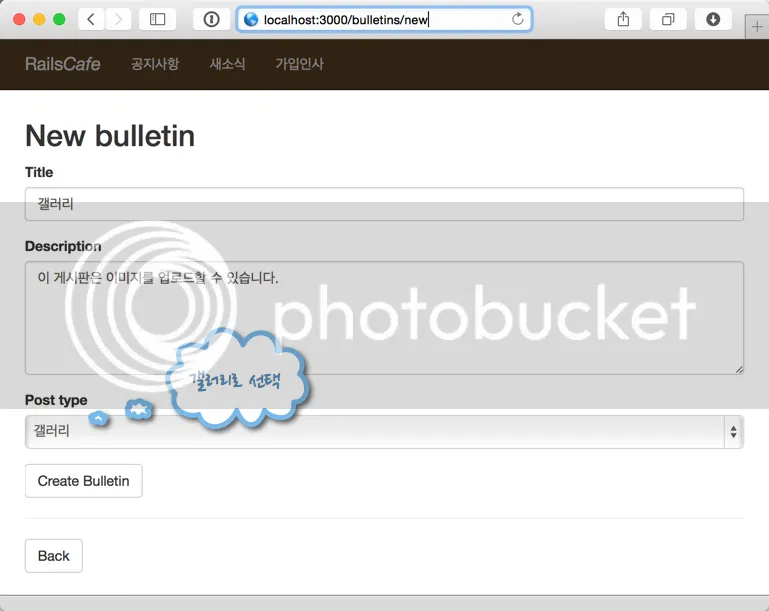
이렇게 해서 게시판은 총 4개가 되었다.
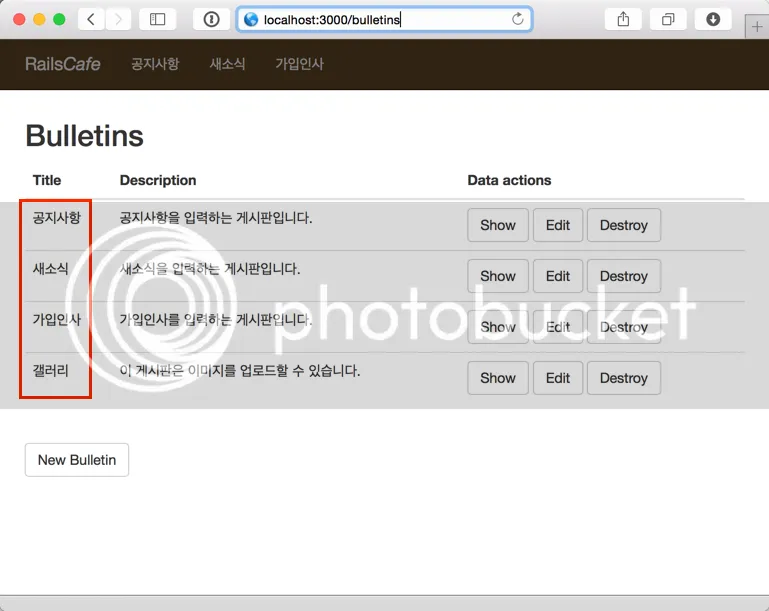
이제 어플리케이션 레이아웃 파일(app/views/layouts/application.html.erb)을 열고, 상단 메뉴항목에 갤러리를 추가한다.
...
<li class="<%= params[:bulletin_id] == '4' ? 'active' : '' %>"><%= link_to '갤러리', bulletin_posts_path(4) %></li>
...
다음은, awesome 폰트를 사용하기 위해서 아래와 같이 Gemfile에 추가하고
gem "font-awesome-rails"
bundle install 후 웹서버를 다시 시작한다.
그리고 app/assets/stylesheets/application.scss 파일을 열고 아래와 같이 추가한다.
...
@import 'bootstrap';
@import "font-awesome"; <<< 추가
@import 'posts';
...
Info : 이 젬은
fa_icon이라는 헬퍼메소드를 지원해 준다. 사용법은 여기를 참고한다.
다음에는 갤러리용 partial 템플릿 파일을 생성하기 위해 app/views/posts/post_types/ 디렉토리에 _gallery.html.erb 파일을 추가하고 아래와 같이 작성한다.
<h2><%= bulletin_name params[:bulletin_id] %></h2>
<div class='gallery'>
<% @posts.each do | post | %>
<div class='col-lg-3 col-md-3 col-xs-4 picture'>
<div class='image'><%= link_to(image_tag(post.picture_url(:thumb)), [post.bulletin, post]) if post.picture? %></div>
<div class='title'><%= post.title %></div>
<div class='content'><%= post.content %></div>
<div class='actions'>
<%= link_to fa_icon('eye'), [post.bulletin, post] %>
<%= link_to fa_icon('edit'), edit_bulletin_post_path(post.bulletin, post) %>
<%= link_to fa_icon('trash'), [post.bulletin, post], method: :delete, data: { confirm: 'Are you sure?' } %>
</div>
</div>
<% end %>
</div>
<br>
<%= link_to 'New Post', new_bulletin_post_path, class: 'btn btn-default' %>
app/assets/stylesheets/posts.scss 파일에 아래와 같이 추가한다.
.gallery {
overflow:auto;
.picture {
position:relative;
margin:1.5em 0;
.image img {
border: 1px solid #928c75;
}
.title {}
.content {}
.actions {
position:absolute;
}
}
}
갤러리 게시판에서 이미지를 추가하는 화면은 아래와 같다.
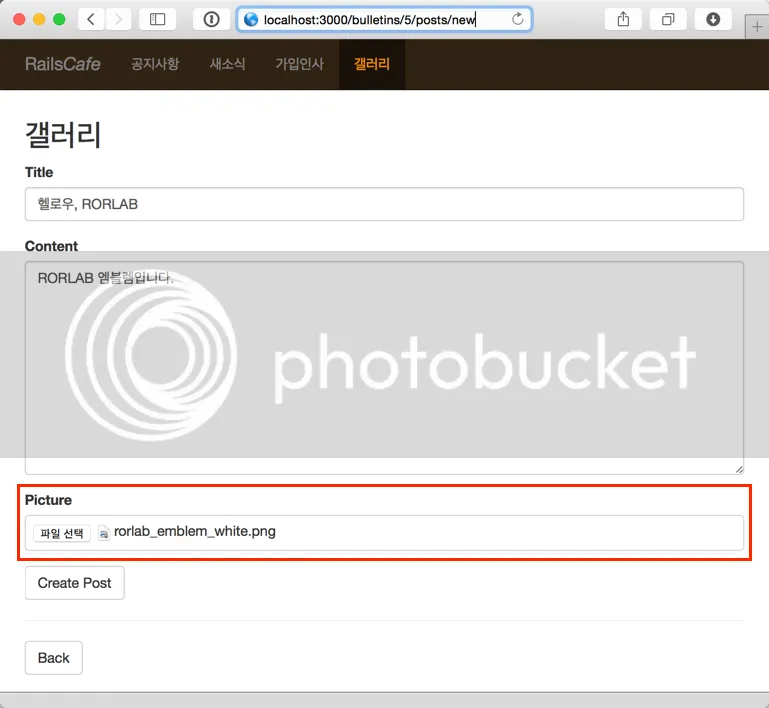
또한, 업로더 클래스에 아래와 같이 업로드할 수 있는 파일 포맷을 지정할 수 있다.
...
def extension_white_list
%w(jpg jpeg gif png pdf)
end
...
이제 .jpg, .jpeg, .gif, .webp, .pdf 확장자를 가진 파일만 업로드할 수 있게 된다.
이러한 파일확장자 이외의 파일을 업로드하면 아래와 같은 에러 메시지가 표시된다.
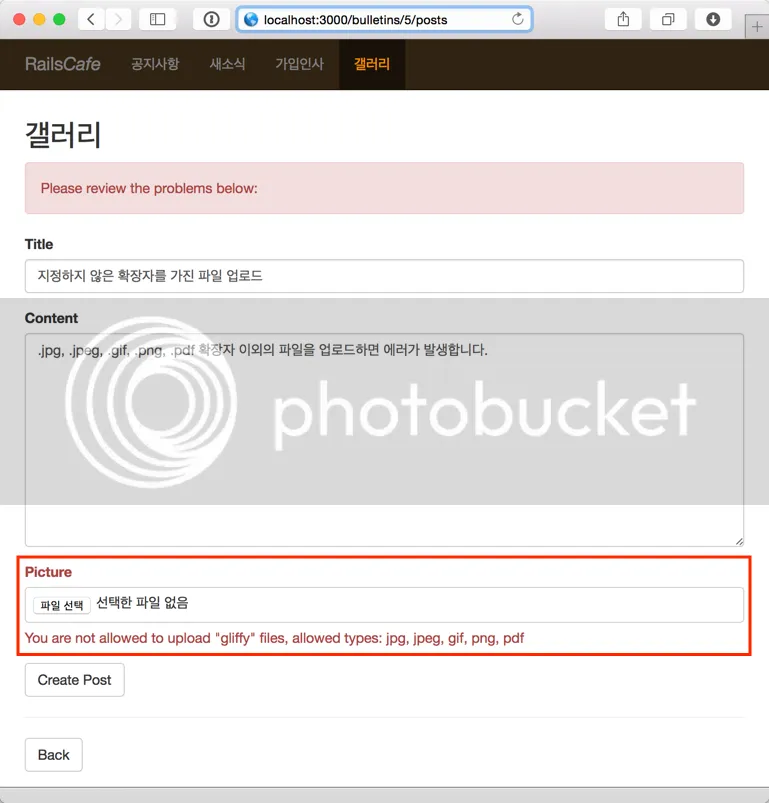
.pdf 파일을 업로드할 경우에는 pdf 파일의 첫페이지가 쎔네일 이미지로 만들어진다.
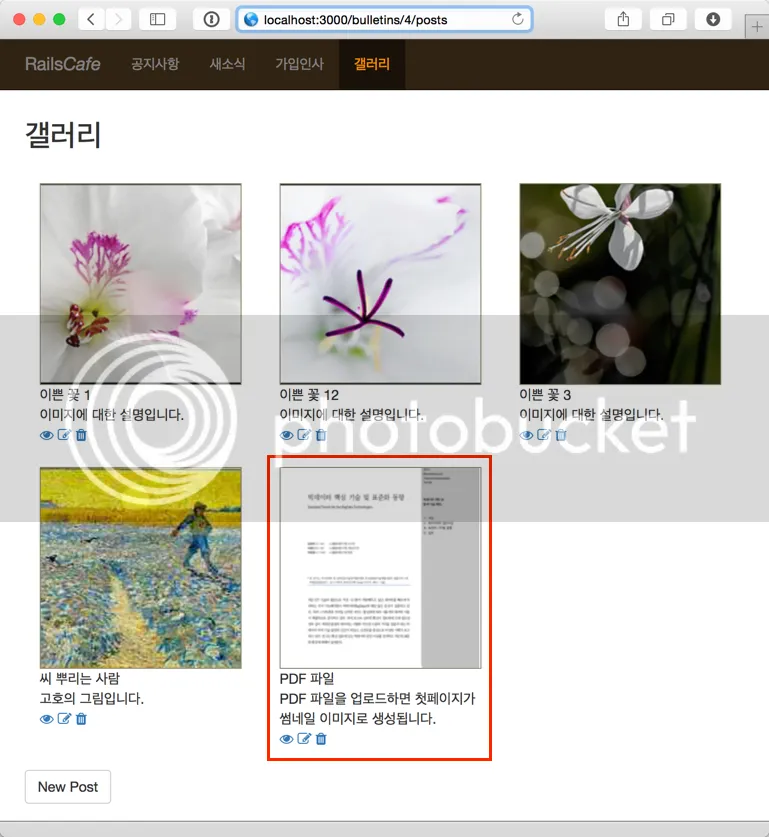
각 게시판형에 따른 레이아웃용 partial 템플릿 파일에서 헤더 부분에 아래와 같이 추가하여 게시판 제목 옆에 설정 링크를 두면 좋겠다. (_bulletin.html.erb, _blog.html.erb, _gallery.html.erb)
<h2><%= bulletin_name params[:bulletin_id] %> <small><%= link_to '설정', edit_bulletin_path(params[:bulletin_id])%></small></h2>
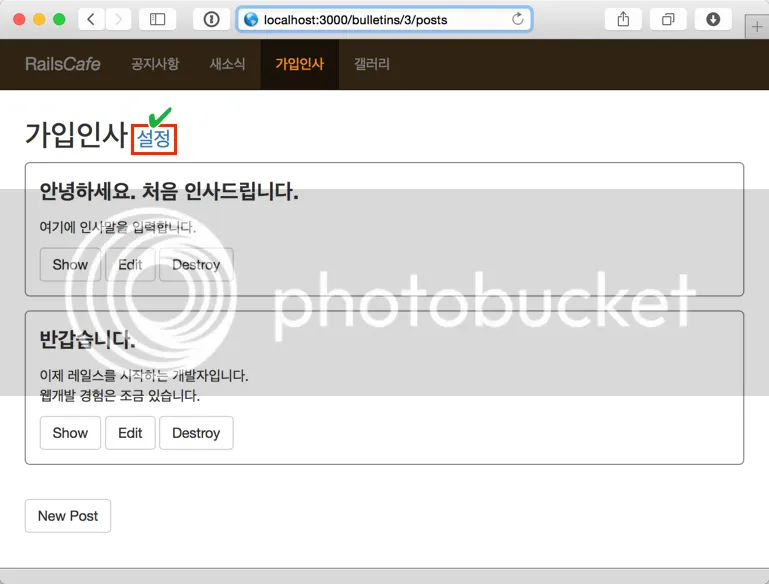
Info : 업로드된 파일은
public/uploads/디렉토리에 저장된다. 이 파일들은 소스관리를 할 필요가 없기 때문에,.gitignore파일을 열어 하단에 아래와 같이 추가해 준다.
...
public/uploads/*
Git소스 https://github.com/rorlakr/rcafe/tree/chapter_05_11